Dynamic PDF forms with Pre populating dropdown lists
Dynamic PDF forms are an essential tool for businesses to collect information from their customers. However, filling out PDF forms can be a tedious task, especially when the form contains a large number of fields. One way to streamline the form filling process is by pre-populating dropdown lists dynamically.
In this blog post, we will explore the benefits of pre-populating dropdown lists in dynamic PDF forms and provide a step-by-step guide on how to auto-populate form fields from a dropdown list (combobox).
Get Touch Fiverr: www.fiverr.com/s/0QG8oq
Introduction to Dynamic PDF Forms
Dynamic PDF forms are interactive forms that allow users to fill out and submit information electronically. These forms can be accessed through a web browser or a PDF reader, such as Adobe Acrobat Pro DC. Dynamic PDF forms contain interactive form fields, such as text fields, checkboxes, and dropdown lists, that allow users to enter data and make selections. 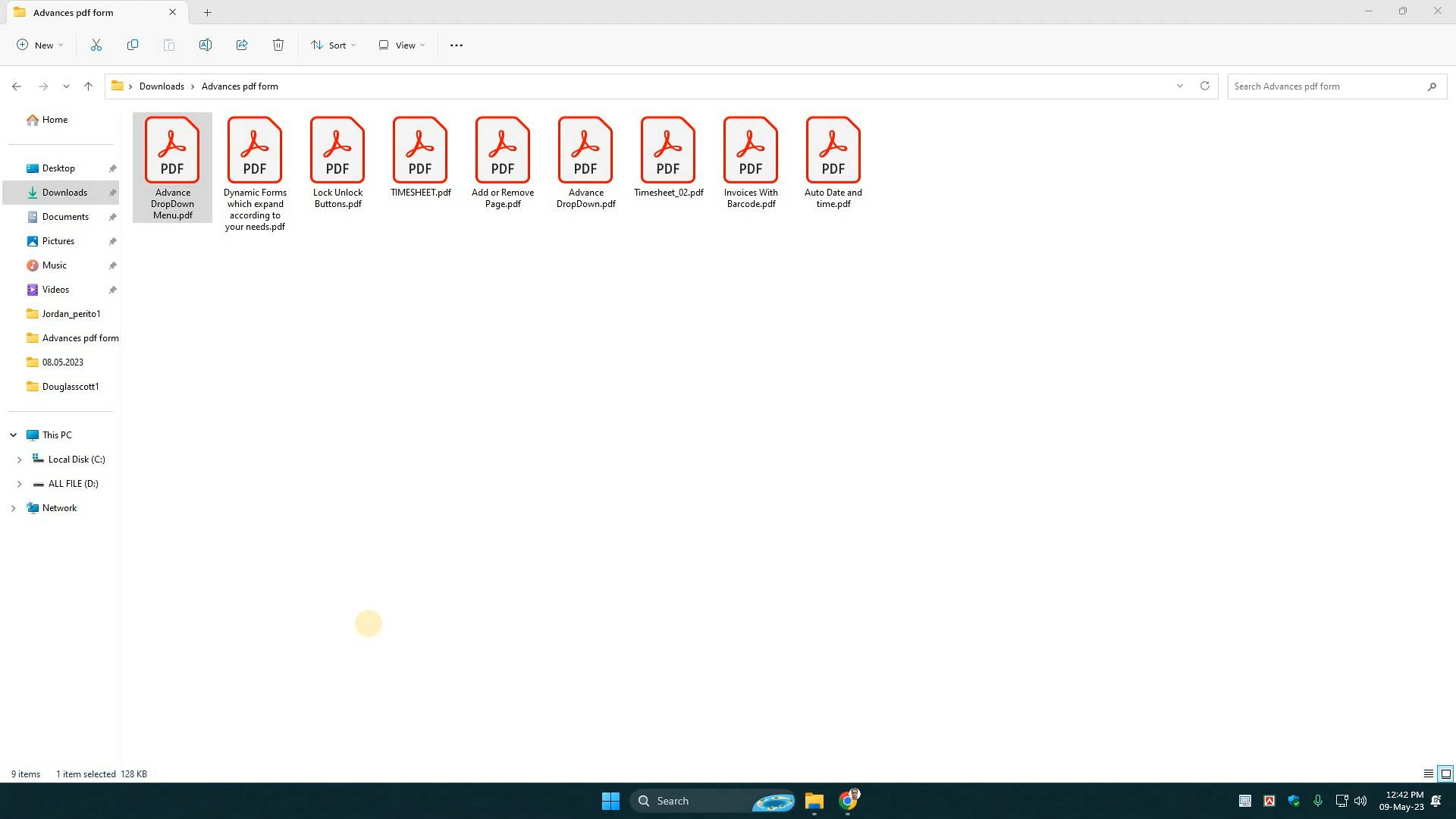
Dynamic PDF forms offer several benefits over traditional paper forms. They are more convenient for users since they can be completed electronically, and they can be accessed from anywhere with an internet connection. They are also more efficient for businesses since they eliminate the need for manual data entry and can be processed automatically.
Benefits of Pre-Populating Dropdown Lists in Dynamic PDF Forms
Pre-populating dropdown lists in dynamic PDF forms can save users time and reduce errors. Dropdown lists are a convenient way for users to make selections from a predefined list of options. However, if the list of options is lengthy, users may need to spend a significant amount of time scrolling through the list to find the appropriate option. Pre-populating dropdown lists with commonly used options can save users time and reduce the risk of selecting the wrong option.
Pre-populating dropdown lists can also reduce errors. If users are required to enter data manually, they may accidentally enter incorrect information, such as misspelling a name or mistyping a number. Pre-populating dropdown lists with commonly used options can reduce the risk of these types of errors.
How to Auto-Populate Form Fields from a Dropdown List (Combobox)
Auto-populating form fields from a dropdown list (combobox) is a straightforward process that can be accomplished using Adobe Acrobat Pro DC. The following steps will guide you through the process.
Create a Dropdown List: First, you need to create a dropdown list in your PDF form. To create a dropdown list, select the “Dropdown List” form field from the “Add New Field” menu in Adobe Acrobat Pro DC. Then, drag the form field to the appropriate location on your form.
Add Options to the Dropdown List: Next, you need to add options to the dropdown list. To add options, right-click on the form field and select “Properties.” In the properties dialog box, select the “Options” tab and add the desired options.
Replace “DropdownFieldName” with the name of your dropdown list form field and “TextFieldName” with the name of the form field that you want to auto-populate.
Conclusion and Final Thoughts
In conclusion, pre-populating dropdown lists in dynamic PDF forms can save users time and reduce errors. Auto-populating form fields from a dropdown list (combobox) is a straightforward process that can be accomplished using Adobe Acrobat Pro DC. By following the steps outlined in this blog post, you can streamline the form filling process and improve the efficiency of your business.
If you need further assistance with creating dynamic PDF forms or auto-populating form fields, contact us today. Our team of experts can help you create custom PDF forms that meet your specific needs.
CTA: Contact us today to learn more about how we can help you streamline your PDF form filling process.

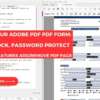

Add comment
You must be logged in to post a comment.